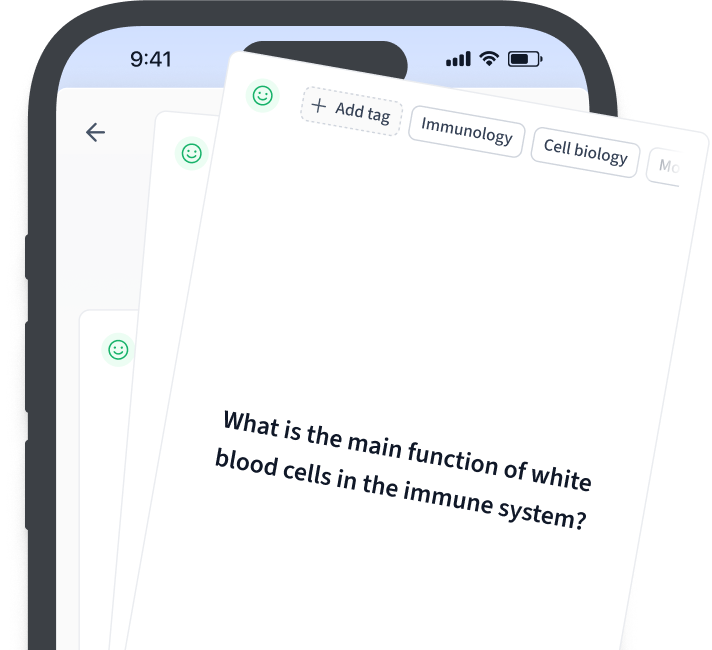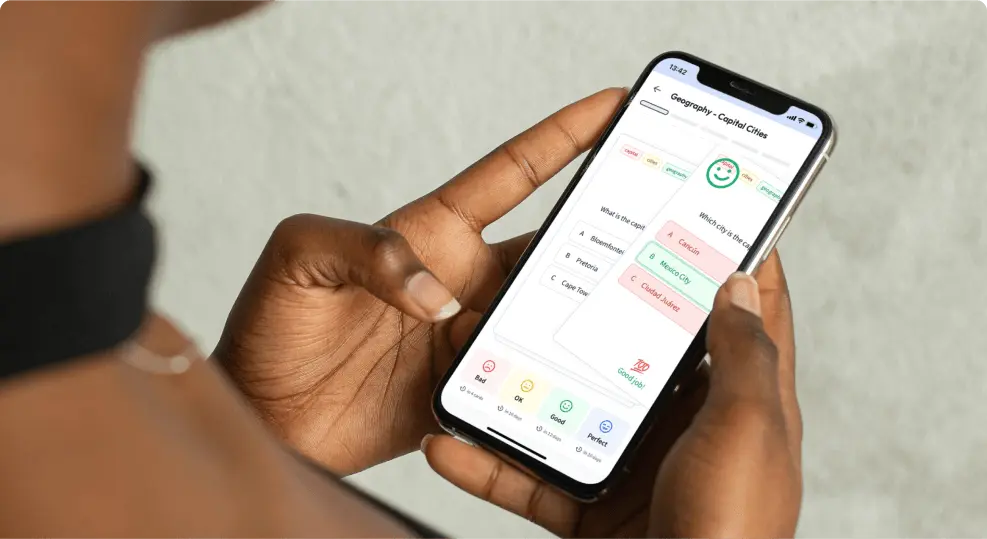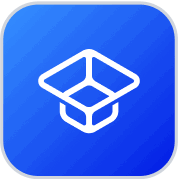How do I plot multiple lines in a single graph using Python?
You can plot multiple lines in a single graph in Python using the Matplotlib library. Use the `plot()` function multiple times to add different lines, passing different arrays for the x and y values. Use `plt.show()` to display the graph. Here's a basic example:```pythonimport matplotlib.pyplot as pltplt.plot(x1, y1, label='Line 1')plt.plot(x2, y2, label='Line 2')plt.legend()plt.show()```
What libraries can I use for plotting in Python?
Some popular libraries for plotting in Python include Matplotlib, Seaborn, Plotly, Bokeh, and ggplot. Matplotlib is widely used for basic plots, while Seaborn extends Matplotlib for statistical plots. Plotly and Bokeh provide interactive plots, and ggplot offers a grammar of graphics-based approach.
How can I customize the appearance of a plot in Python?
You can customize a plot's appearance in Python using libraries like Matplotlib or Seaborn. Adjust attributes such as line style, color, and markers in Matplotlib's functions like `plot()`, and set labels and titles with `xlabel()`, `ylabel()`, and `title()`. Customize layout with `subplot()` and themes with Seaborn's `set_style()`.
How can I save a plot created in Python to a file?
You can save a plot created in Python using the `savefig()` function from libraries like matplotlib. Simply call `plt.savefig('filename.png')` after plotting, where `'filename.png'` is the desired filename and format. This function supports various file formats, including PNG, PDF, and JPEG. Ensure `plt.show()` is called after saving to avoid empty files.
How can I create interactive plots in Python?
You can create interactive plots in Python using libraries such as Plotly, Bokeh, or Altair. These libraries allow you to generate plots that can be embedded in web applications or Jupyter notebooks, enabling interactive features like zooming, hovering, and dynamic updates. Install the library of your choice and refer to its documentation for specific functions and usage.