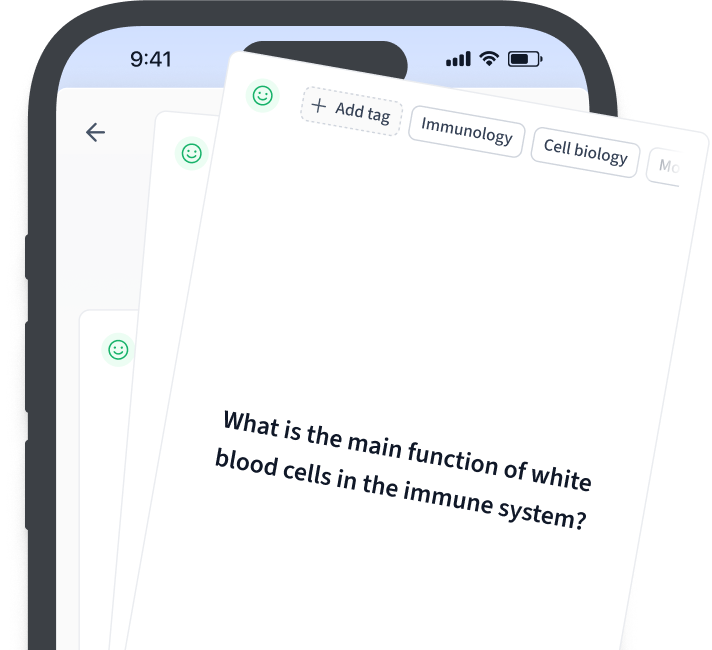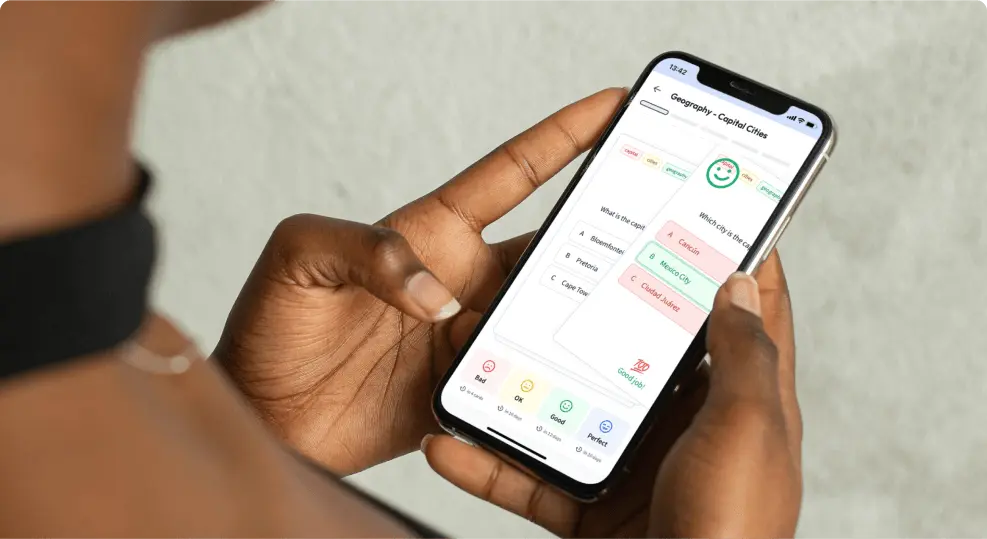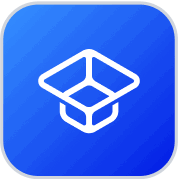How do I create a scatter chart in Python using Matplotlib?
To create a scatter chart in Python using Matplotlib, first import the library with `import matplotlib.pyplot as plt`. Then use `plt.scatter(x, y)` where `x` and `y` are lists or arrays of data points. Finally, display the chart with `plt.show()`.
How can I customize the markers in a scatter chart using Python and Matplotlib?
In Matplotlib, you can customize markers in a scatter plot using the `scatter()` function's parameters like `marker` for shape, `s` for size, `c` for color, and `alpha` for transparency. Example: `plt.scatter(x, y, marker='^', s=100, c='red', alpha=0.5)` customizes markers to be red, semi-transparent triangles of size 100.
How can I add trend lines to a scatter chart in Python using Matplotlib?
You can add trend lines to a scatter chart in Python using Matplotlib by calculating the line of best fit using NumPy's `polyfit` function and plotting it with Matplotlib's `plot` function. First, fit a linear regression line with `numpy.polyfit(x, y, 1)` and then use `plt.plot(x, m*x + b)` to display the trend line, where `m` is the slope and `b` is the intercept.
How can I create an interactive scatter chart in Python using Plotly?
To create an interactive scatter chart in Python using Plotly, first install Plotly via `pip install plotly`. Then, import Plotly and use the `plotly.express` module or `plotly.graph_objects`, specifying your data with `plotly.express.scatter` or `plotly.graph_objects.Figure()`. Finally, use `show()` to display the chart.
How can I visualize large datasets with a scatter chart in Python without performance issues?
To efficiently visualize large datasets in Python with a scatter chart, use libraries like Datashader or Plotly which offer mechanisms for handling large volumes of data through data aggregation and interactive visualization. Additionally, consider downsampling the data or using a GPU-accelerated library like CuPy for improved performance.